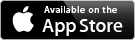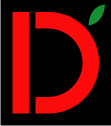inTone Pro
List of the companions
What is a companion?
inTone Pro uses companions to present the identified tone(s) in different ways. Each "presenter" is called a "companion".
Selection of the companion to use is done by swiping across the companion from left to right or from right to left (like flipping through pages in a book).
There are different dashboards available. Selection of the current dashboard is done by tapping the dashboard symbol in the menu (the dashboard menu shows how many companions can be shown on the current dashboard, i.e. if you have selected the "three companions" dashboard, the icon will show three black rectangles).
Since the iPad has a larger screen, up to four different companions can be visible at one time.
For iPhone and iPod touch (having smaller screen), up to two different companions can be visible at one time.
The below list shows the different companions on iPhone single-companion dashboard which is the most compact version of them.
Some companions support both Landscape and Portrait perspective, some support ONLY Landscape while others support ONLY Portrait.
In single-companions dashboard, both perspecive are allowed BUT it is recommended to follow the below guidelines for optimal presentation.
In multi-companion dashboard, it is the perspective of the companion slot (and not the perspective of the device/display) that is used to apply perspective constraints...
|
Tuning wizard |
|
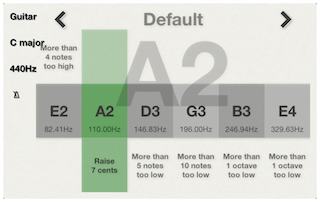 |
Perspectives: Landscape + Portrait It is important to first select the correct instrument from the menu. With the correct instrument selected, the current tuning is presented on screen ("Default" on the left images). If there are multiple tunings for the selected instrument, a left and right arrow appears next to the tuning name where the tuning can be selected by tapping the arrows. This is how to use it: |
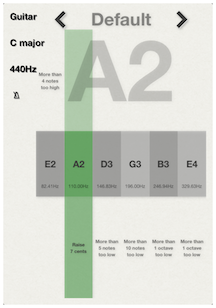 |
|
|
Frequency graph |
|
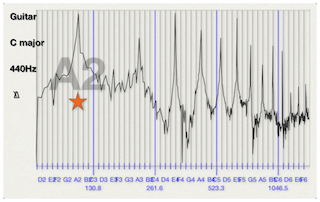 |
Perspectives: Landscape + Portrait The frequency graph can be good if you have a problem with a certain environment or instrument. |
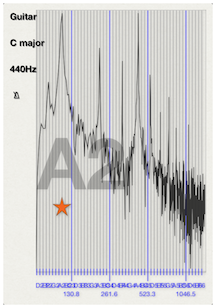 |
|
|
Singing range finder |
|
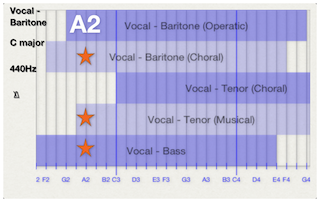 |
Perspectives: Landscape + Portrait The singing range finder presents the range(s) of the selected voice as well as the ranges of all related voices. When a tone is identified, a star is presented in each row where the tone is within the range of that voice (except for the top-most voice where the name of the tone is presented.
Use the singing range finder to learn more about the extents of your vocal range and in what voice(s) you can sing. |
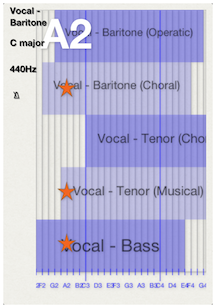 |
|
|
Tuner text details |
|
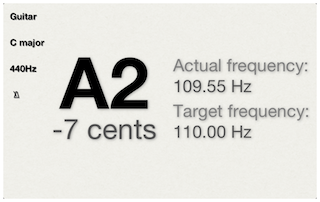 |
Perspectives: Landscape + Portrait The identified tone, octave, accuracy, actual frequency and target frequency is presented. The accuracy (in cents*) from the identified tone to the closest correct tone. The actual frequency shows the frequency that was identified while the target frequency shows the exact frequency of the closest correct tone. Since inTone Pro supports different temperaments (configurable in the menu by tapping the name of the currently selected temperament). * 100 cents is the distance between two adjecent diatonic semitones (in equal temperament). Note: Transposing instruments − there is a setting (found in the cog-wheel setting in the menu) where an offset can be applied to the identified tones. If an offset is defined, the actually identified tone and frequency will be displayed enclosed in parentesis above the identifed tone (i.e. above the large A2 in the image on the left). All other information of this companions (i.e. all fields shown in the image on the left) and ALL other companions will present the offset tone and frequency. |
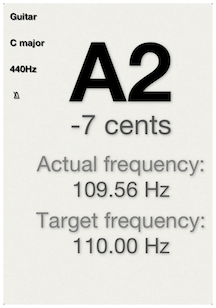 |
|
|
Tuner meter |
|
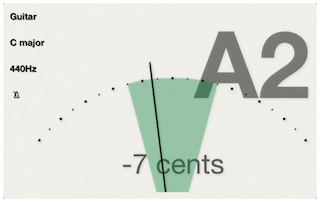 |
Perspectives: Landscape only The identified tone, octave and accuracy is presented. The accuracy in cents (for more information about cents see above) from the identified tone to the closest correct tone is presented both as text but also as a traditional tuning meter where vertical means correct (0 cents), left means that the tone is too low and right means that the tone is too high. |
|
Flowing note sheet |
|
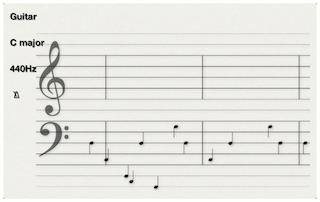 |
Perspectives: Landscape only The Flowing note sheet companion shows a history of the identified notes during the last ten seconds. The note value is defined by the time signature (and not length of played tones). It presents identified notes at the time when they were identified. |
|
Note sheet accuracy |
|
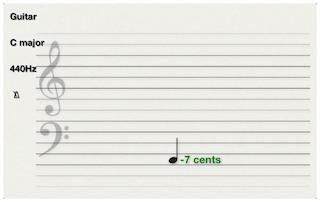 |
Perspectives: Landscape + Portrait The Note sheet note accuracy companion presents the identified note on the note sheet with the accuracy in cents. |
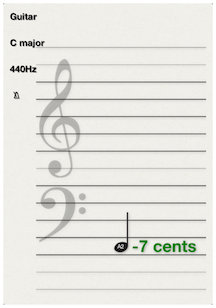 |
|
|
Note sheet scale trainer |
|
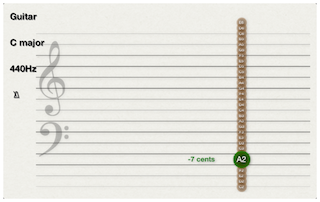 |
Perspectives: Landscape + Portrait The Note sheet scale trainer will present the positions of tones in the selected scale on the note sheet and presents identified tones in green color if part of the scale (and in red color if not part of the scale). |
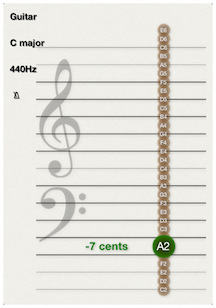 |
|
|
Fingerboard |
|
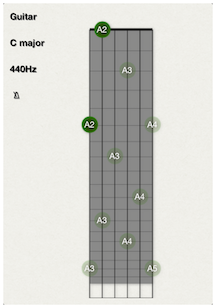 |
Perspectives: Portrait only The basic fingerboard companion presents all positions of the identified tone on the fingerboard as well as all octaves above and below the played one. It is usable to learn about the positions of your instrument and helps you to find the best positions (and strings) to play for the piece you are studying. |
|
Fingerboard scale trainer |
|
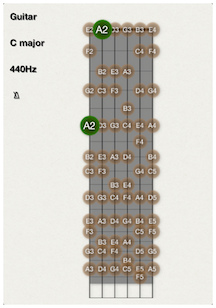 |
Perspectives: Portrait only The Fingerboard scale trainer will present the positions of tones in the selected scale and presents identified tones in green color if part of the scale (and in red color if not part of the scale). |
|
Fingerboard interval trainer |
|
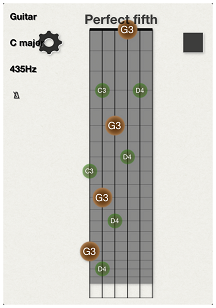 |
Perspectives: Portrait only The Fingerboard interval trainer will present the positions of identified tone on your fingerboard. The identified tone is presented with a large circle (brown for reference tone, green for correct new tone and red for wrong tone). This is how to use it: |
|
Circle of fifths/Intervals |
|
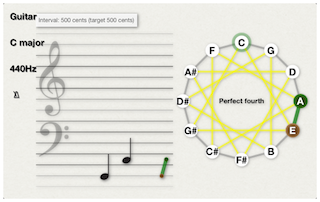 |
Perspectives: Landscape + Portrait The Circle of fifths/Interval companion presents the current and previously identified tones in a circle of fifths as well as in a note sheet. It presents the name of identified interval as well as the interval size (in cents). Please note: To make the circle of fifths companion more stable so that you have time to read the information, it requires two consecutive tones to be stable as the same tone/frequency to be "registered as tone" at all. |
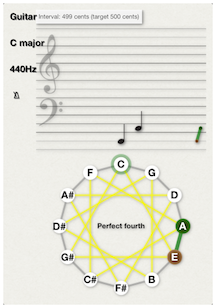 |
|