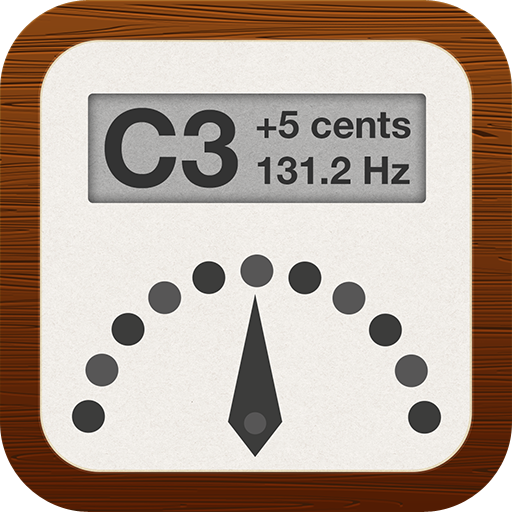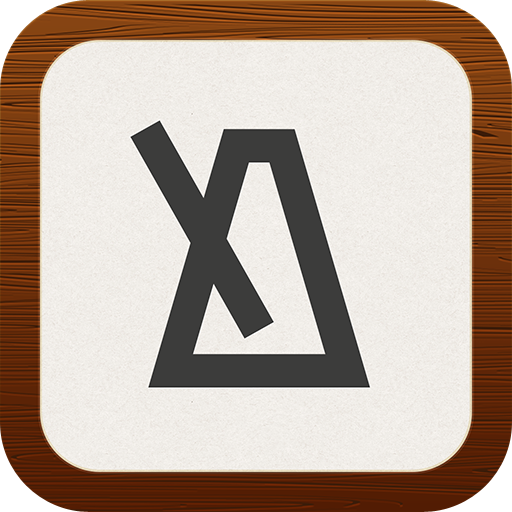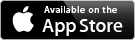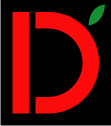Introducing Tune My String
Tune My String is a chromatic tuner for stringed instruments. It is designed for iPad, iPhone and iPod touch and if you purchase it on one of your devices, you can use it on your other devices as well.
Benefits of using Tune My String
Professional musicians will appreciate the high accuracy of the tuner, the quick tone identification and the configurations of A4 frequency and different temperaments.
Beginners will appreciate the tuning wizard which helps you to tune your instrument without knowledge of tuning of the individual instruments.
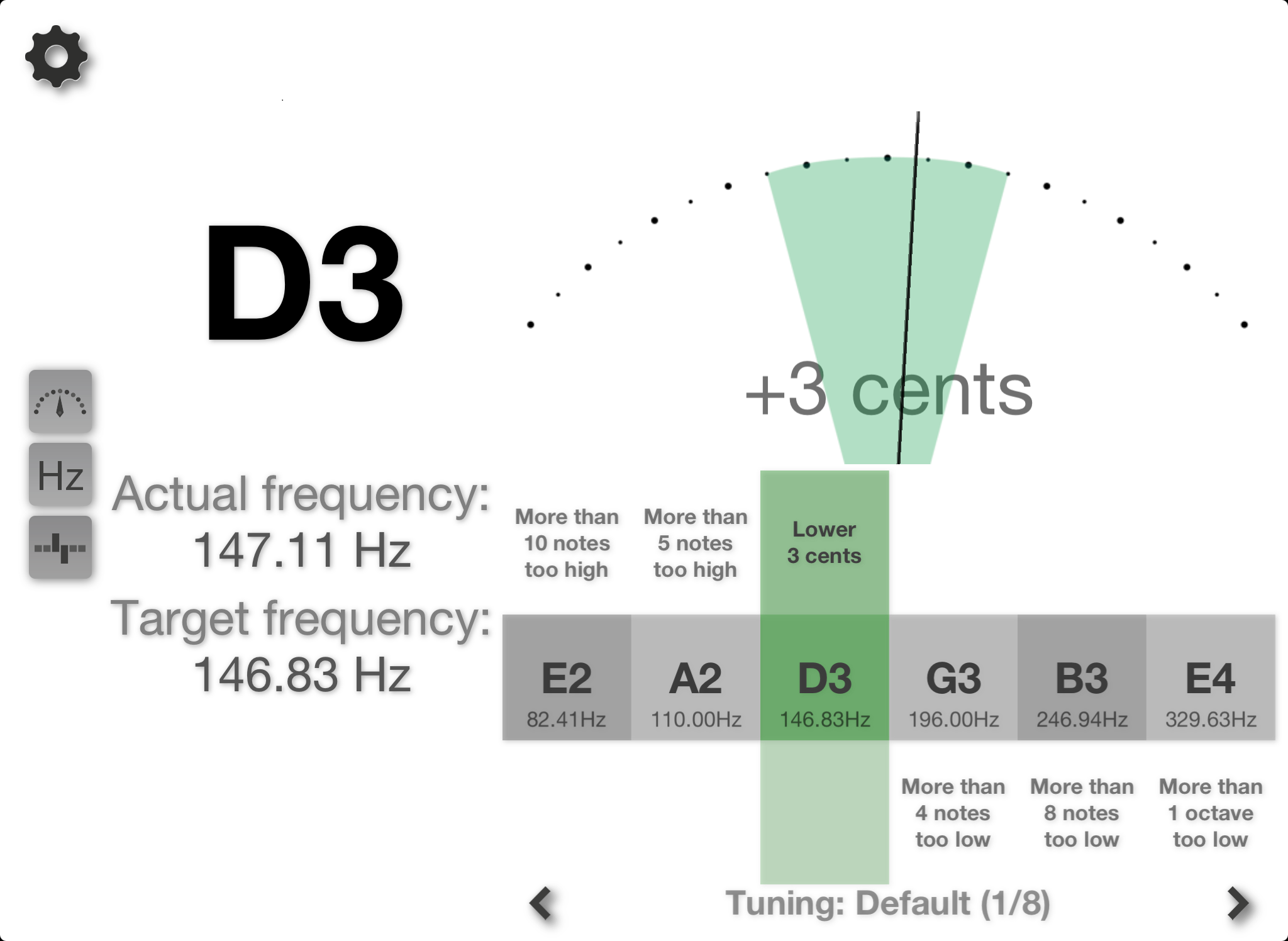
Configurable display
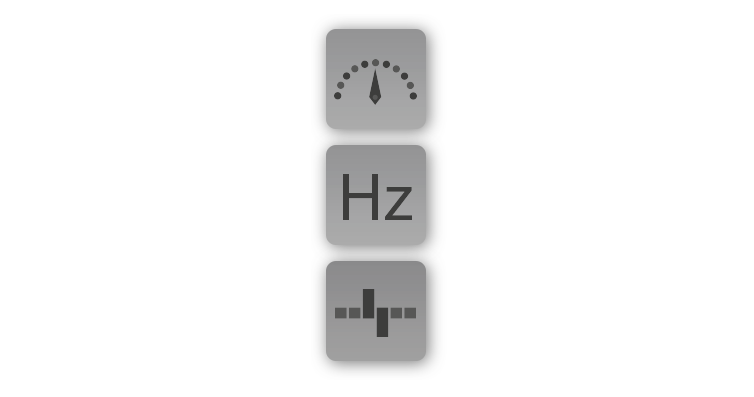
By tapping the presentation buttons (see image), you can decide which parts of Tune My String should be visible on screen.
Tune My String optimizes the presentation of the selected data on the display based on which parts are enabled.
The different presentations:
• Accuracy meter
• Text presentation of tone and frequencies
• Tuning wizard
The tuning wizard
Easily tune you stringed instrument
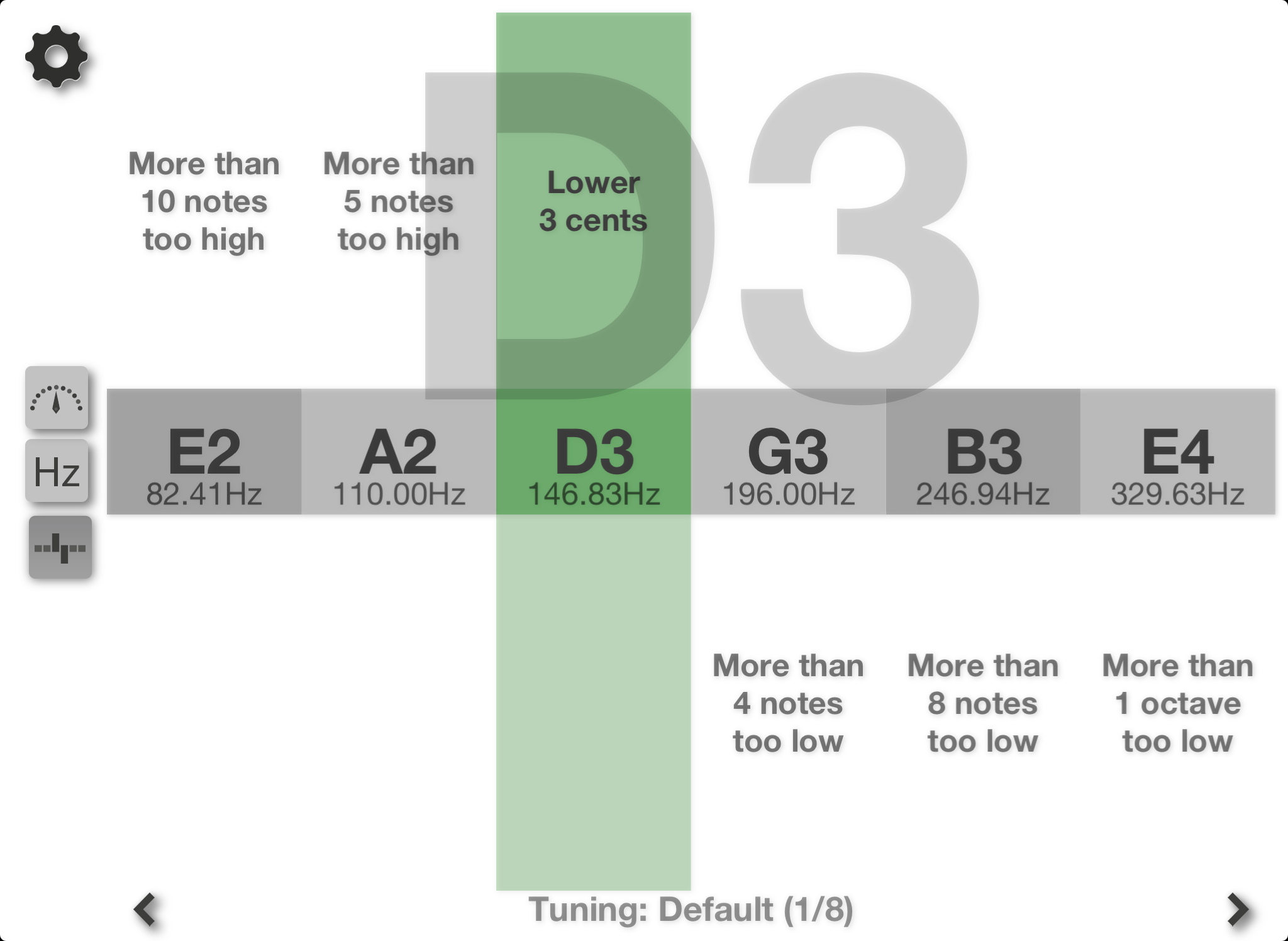
TuneMyString knows a variety of tuning set-ups for 14 different stringed instruments which means that you can easily try different tuning set-ups without having to remember the tone and octave of each string.
This enables the beginner to quickly and easily tune the instrument by just plucking/bowing strings (the wizard tells you if the string is tuned too low or high and how much it is off).
Using the tuning wizard
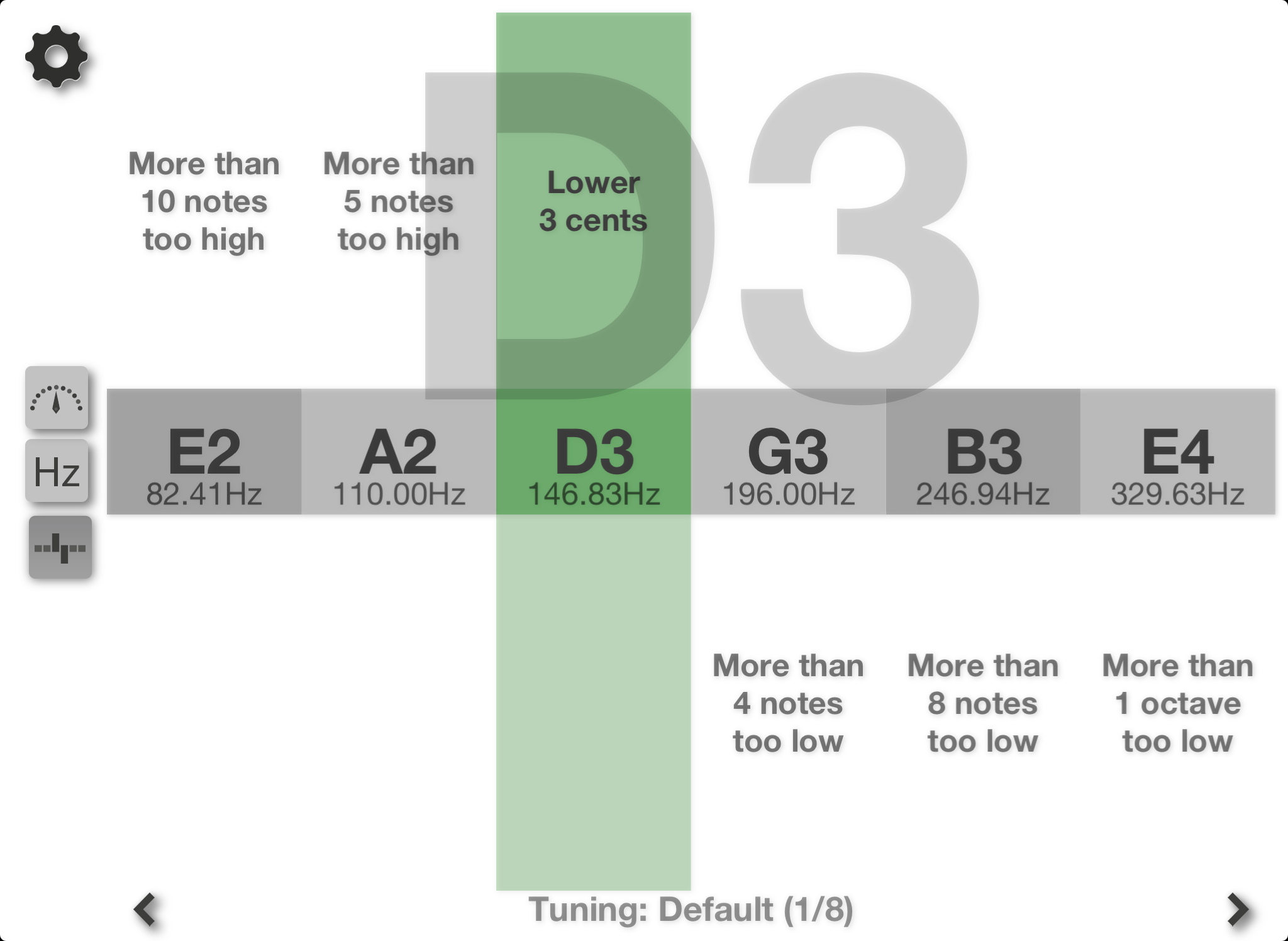
It is important to first select the correct instrument from the menu.
With the correct instrument selected, the current tuning is presented on screen (as well as the name of the tuning, see "Tuning: Default (1/8)" in the image). If there are multiple tunings for the selected instrument, a left and right arrow appears next to the tuning name where the tuning can be selected by tapping the arrows.
The gray boxes represent the strings of the selected instrument (E2, A2, D3, G3, B3 and E4 in the example image). The target frequency of each string is also presented (exact frequency of tones depend on selected A4-frequency as well as selected temperament).
Using the tuning wizard
Step by step
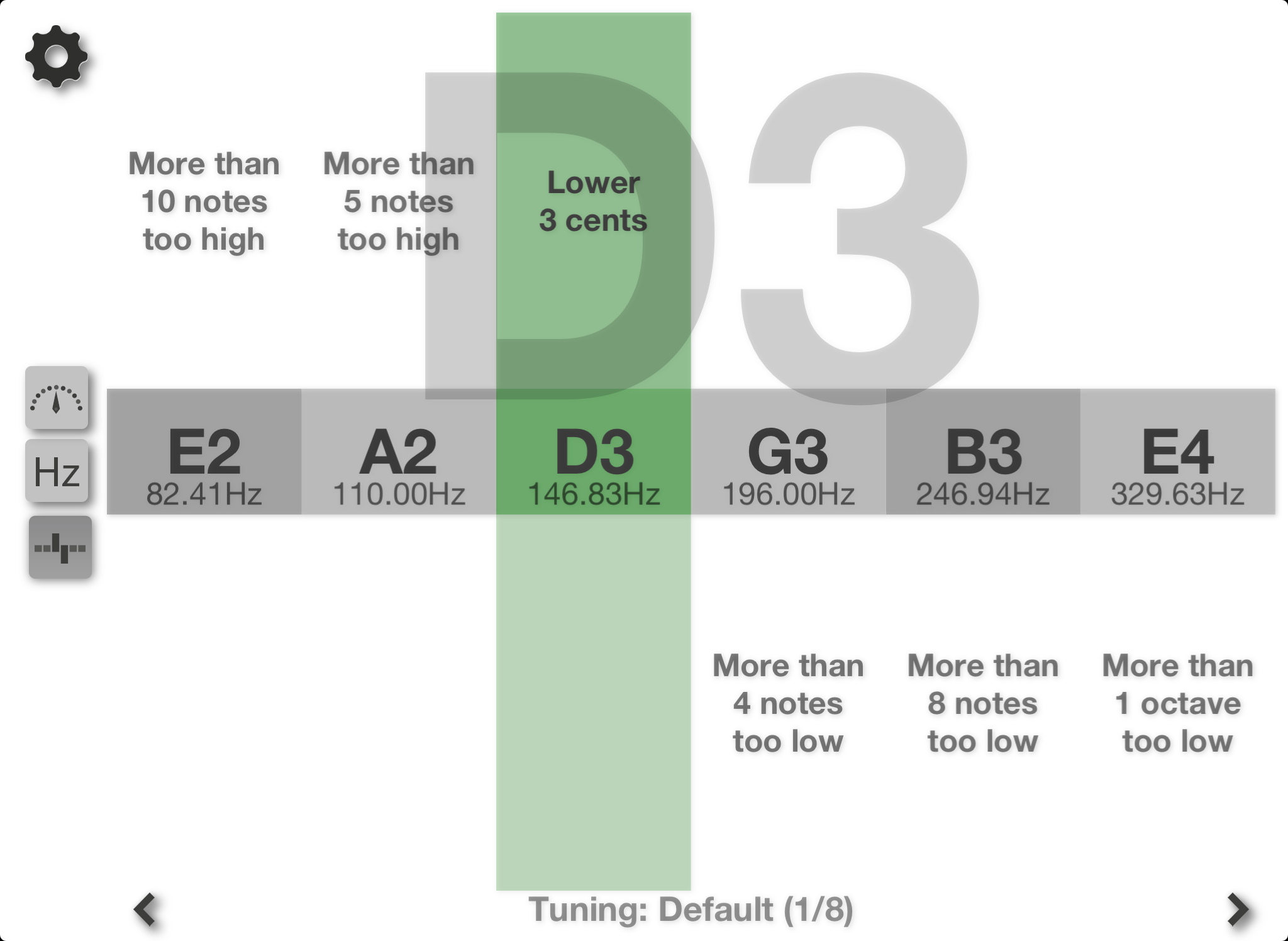
1) Make sure the correct instrument and tuning is selected.
2) Start plucking/bowing any single string.
3) The wizard will show how much away from the accurate tone every string is. Since you know which string you are plucking/bowing, you can tighten/loosen it until that string on screen shows correct tuning.
4) Colors showing proximity of tone from string:
- Red: string is less than 100 cents* off.
- Yellow: string is less than 50 cents off.
- Light Green: string is less than 15 cents off.
- Green: string is less than 7 cents off (when 7 cents or less, the center part as well as the opposite side also turns green).
5) Text above or below each string means:
- Above: Text above a string means the string is too tight and needs to be loosened.
- Below: Text below a string means the string is too loose and needs to be tightened.
6) When you are happy with the first string, start over from 2) for the next string.
* 100 cents is the distance between two adjacent diatonic semitones (in equal temperament).
Instruments and tuning
(applicable for the tuning wizard)
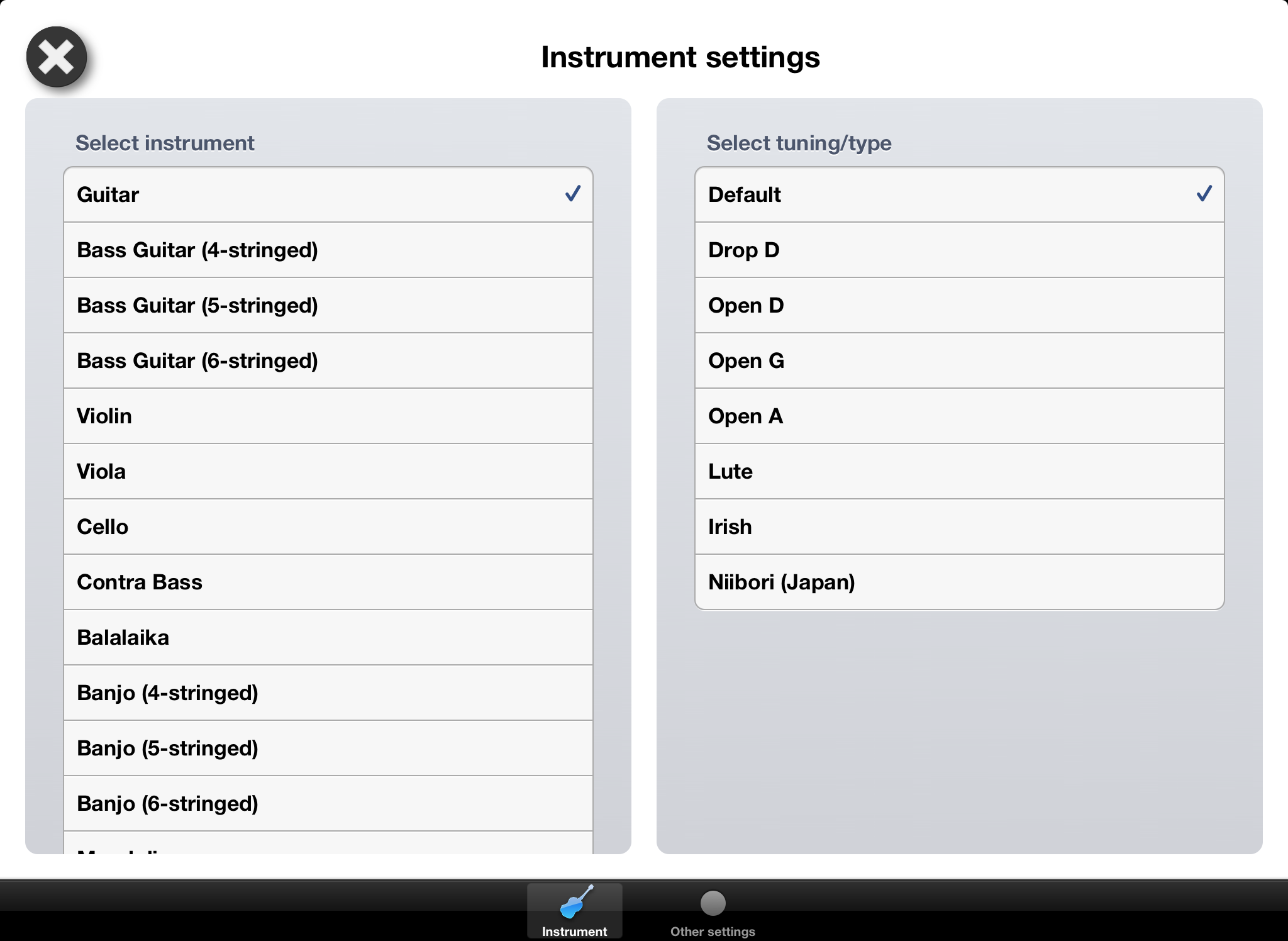
Select the instrument in the left list.
If the selected instrument has more than one tunings/types, a second list will appear on the right side (see image) where you can select the tuning. The first item in the list is always the default (and most common tuning).
For instruments that only have one tuning defined, the right list is hidden.
Other settings
Temperaments
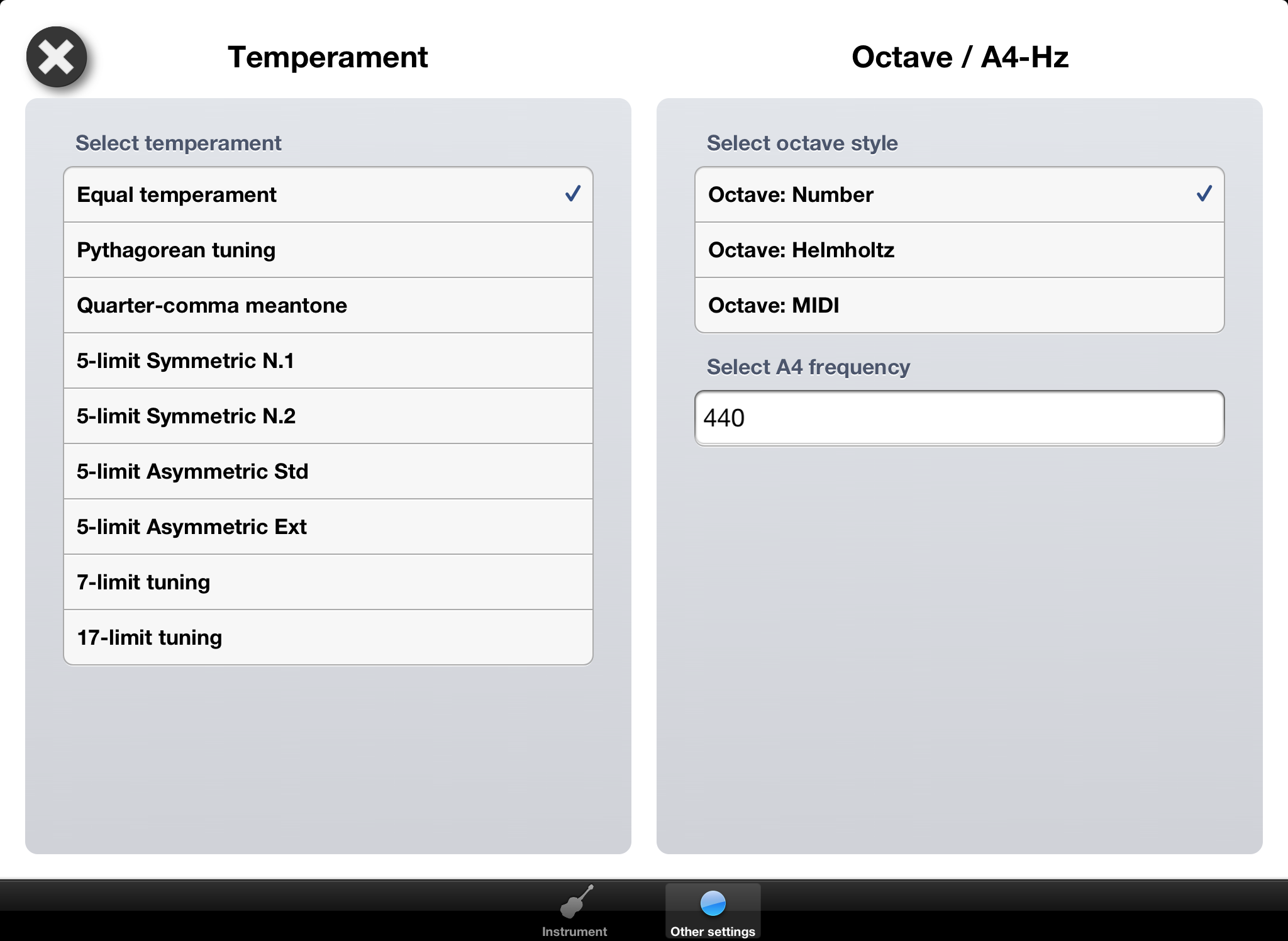
TuneMyString can use different definitions of the frequencies of the tones and the size of the intervals between tones. These definitions are called temperaments. The most common temperament is called "Equal temperament" and is a mathematic definition of the distance between each diatonic semitone (100 cents between each consecutive diatonic semitone).
Since equal temperament is having "equal" size of the intervals it does not have a "wolf" interval (which the very dissonant interval is called).
Other settings
Temperaments + wolf interval
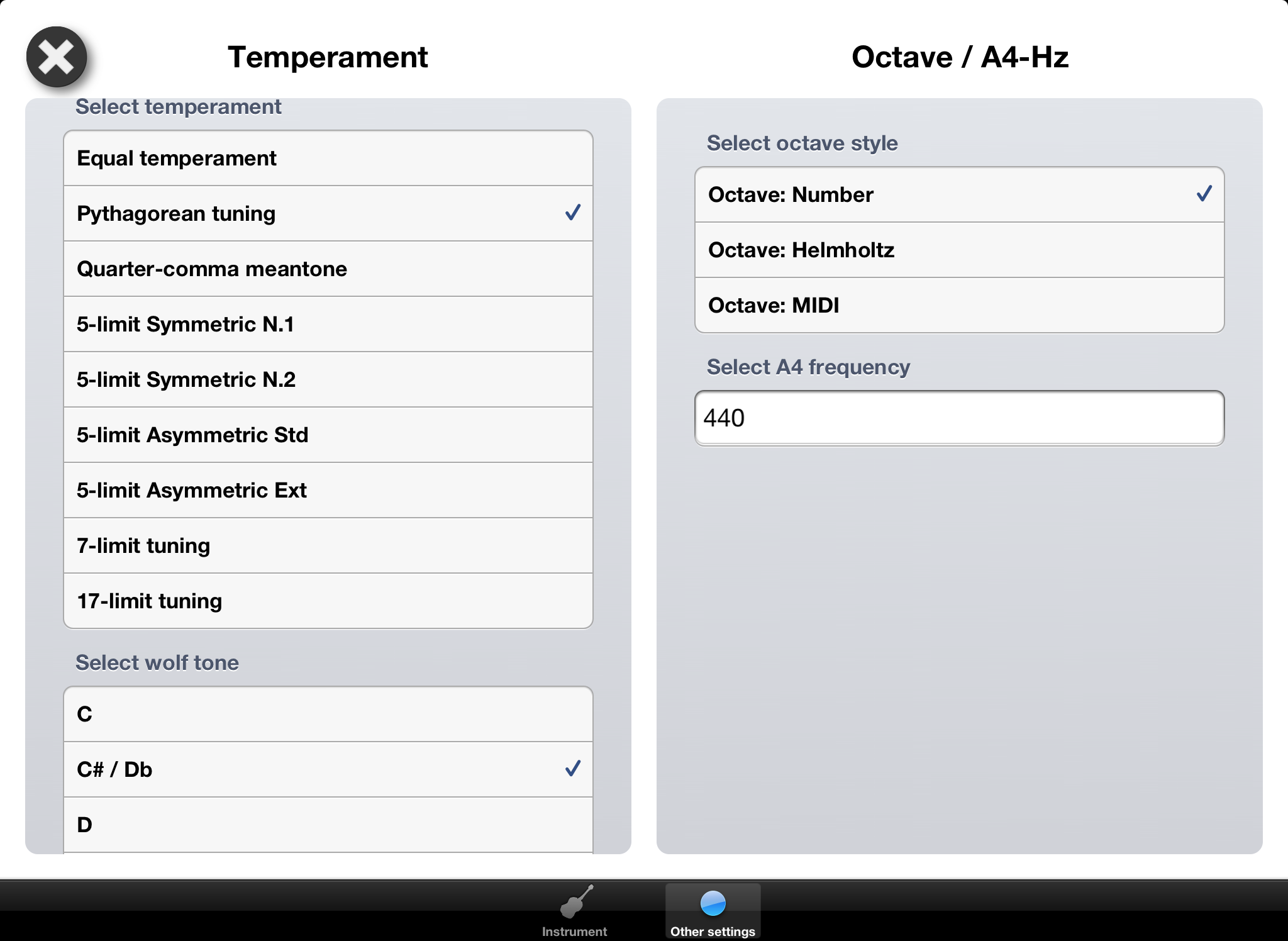
Other temperaments try to adjust the intervals to reduce the dissonance that exists in equal temperament. This results in much less dissonance in the most used intervals while other intervals is "sacrificed" and sound very dissonant (also called wolf interval *)...
For all temperaments except for "equal temperament", you therefore need to select which tone is causing the wolf interval.
When you have selected a temperament, a new section below the list of temperaments will show the selection of the tone causing the wolf interval.
* Wikipedia definition of wolf interval.
Other settings
Octave style
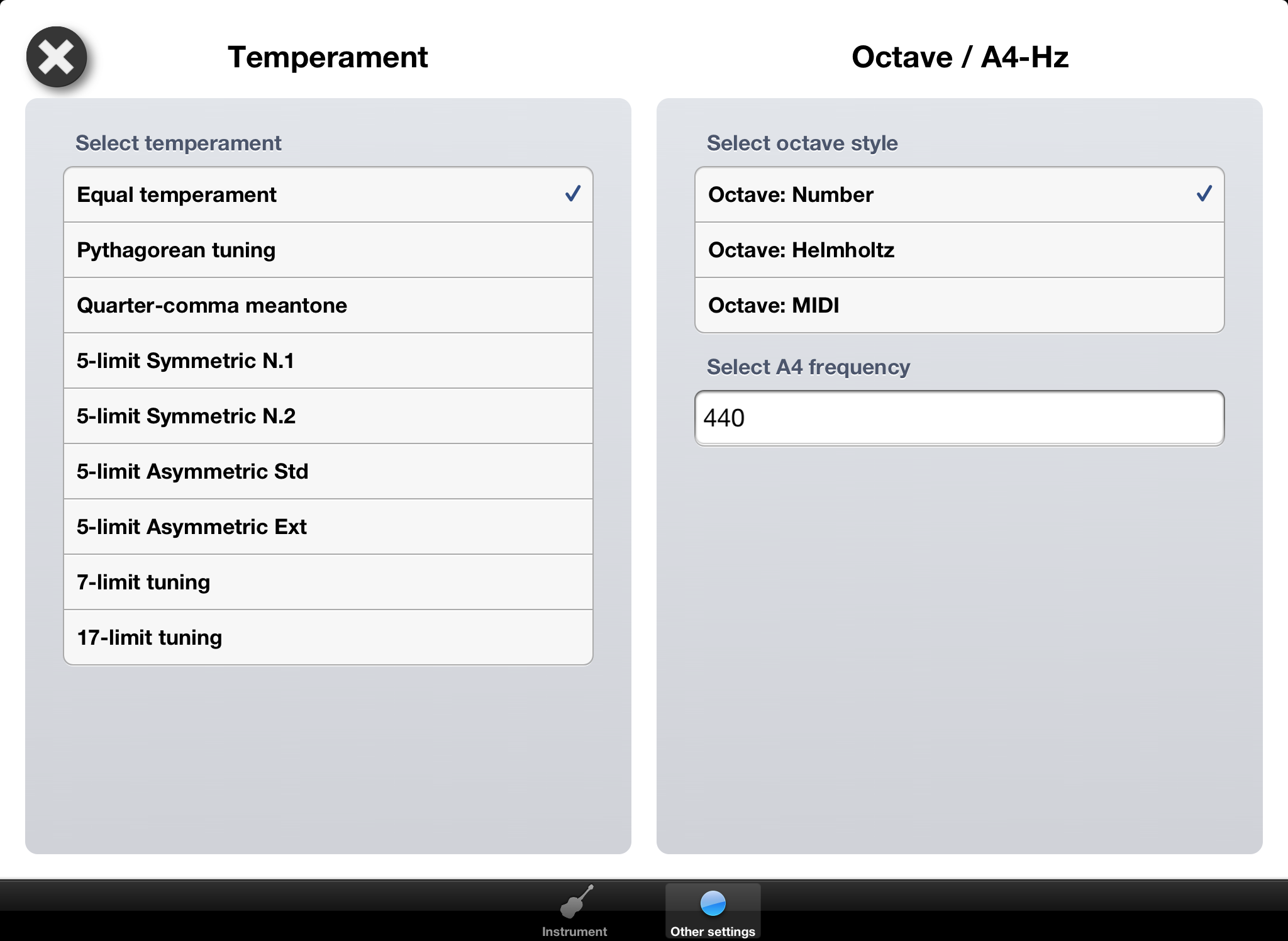
The octave style defines how the identified tones are presented/named.
• Number: The middle C octave is numbered 4 (resulting in octaves -1 to 9). The octave number follows the upper case name of the tone. The A4-frequency is the frequency of tone A in octave 4.
• Helmholtz: A presentation having a variation of lower/upper case letters as well as the character ' to name the tones. The A4-frequency is the frequency of tone a'.
• MIDI: The middle C octave is numbered 0 (resulting in octaves -5 to 5). The octave number follows the upper case name of the tone. The A4-frequency is the frequency of tone A in MIDI-octave 0.
Other settings
A4 frequency
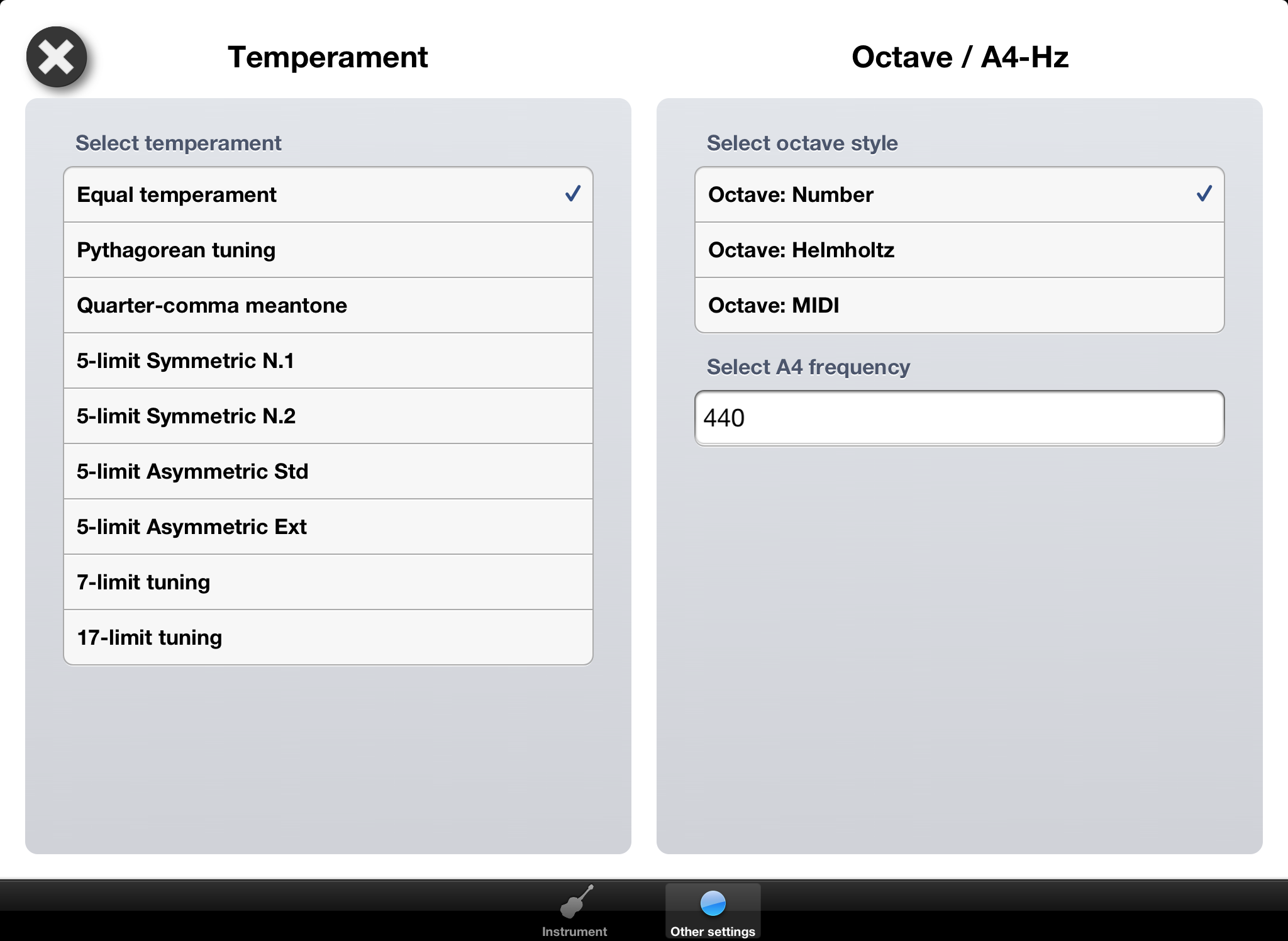
The A4 frequency is the frequency (in Hz) of the A above middle C (also called Concert pitch *).
Tune My String supports integer A4 frequency as well as real/floating point numbers.
The default frequency for A4 is 440 Hz while many classical ensembles use 442 Hz or 443 Hz.
Other frequencies sometimes used: 415 Hz, 430.54 Hz, 432 Hz or even 466 Hz.
If you are uncertain which frequency to use, you should most likely use 440 Hz.
* Wikipedia definition of A4 or Concert pitch.
Supported platforms and languages
Tune My String is a universal iOS application that works for iPhone, iPad and iPod touch.
Tune My String requires iOS 6 or later.
Tune My String is available in the following languages:
Application: Chinese (Simplified and Traditional), English, Finnish, French, German, Hungarian and Swedish
Web and other information: English
Tune My String
Summary
- • an intuitive tuning wizard that helps you to tune your selected instrument without knowledge of tuning
- • a traditional accuracy meter (showing accuracy in cents)
- • presentation of exact frequency as well as target frequency for closest tone
- • configuration of A4-frequency
- • tuning definition of 14 instruments
- • a traditional accuracy meter (showing accuracy in cents)
- Guitar, Bass guitar (4, 5 and 6-stringed), Violin, Viola, Cello, Contra bass/Double bass, Balalaika, Banjo (4, 5 and 6-stringed), Mandolin and Ukulele) with a total of 55 different tunings
- • different temperaments
- Equal temperament, Pythagorean tuning, Quarter-comma meantone, 5-limit Symmetric N.1, 5-limit Symmetric N.2, 5-limit Asymmetric Std, 5-limit Asymmetric Ext, 7-limit tuning, 17-limit tuning